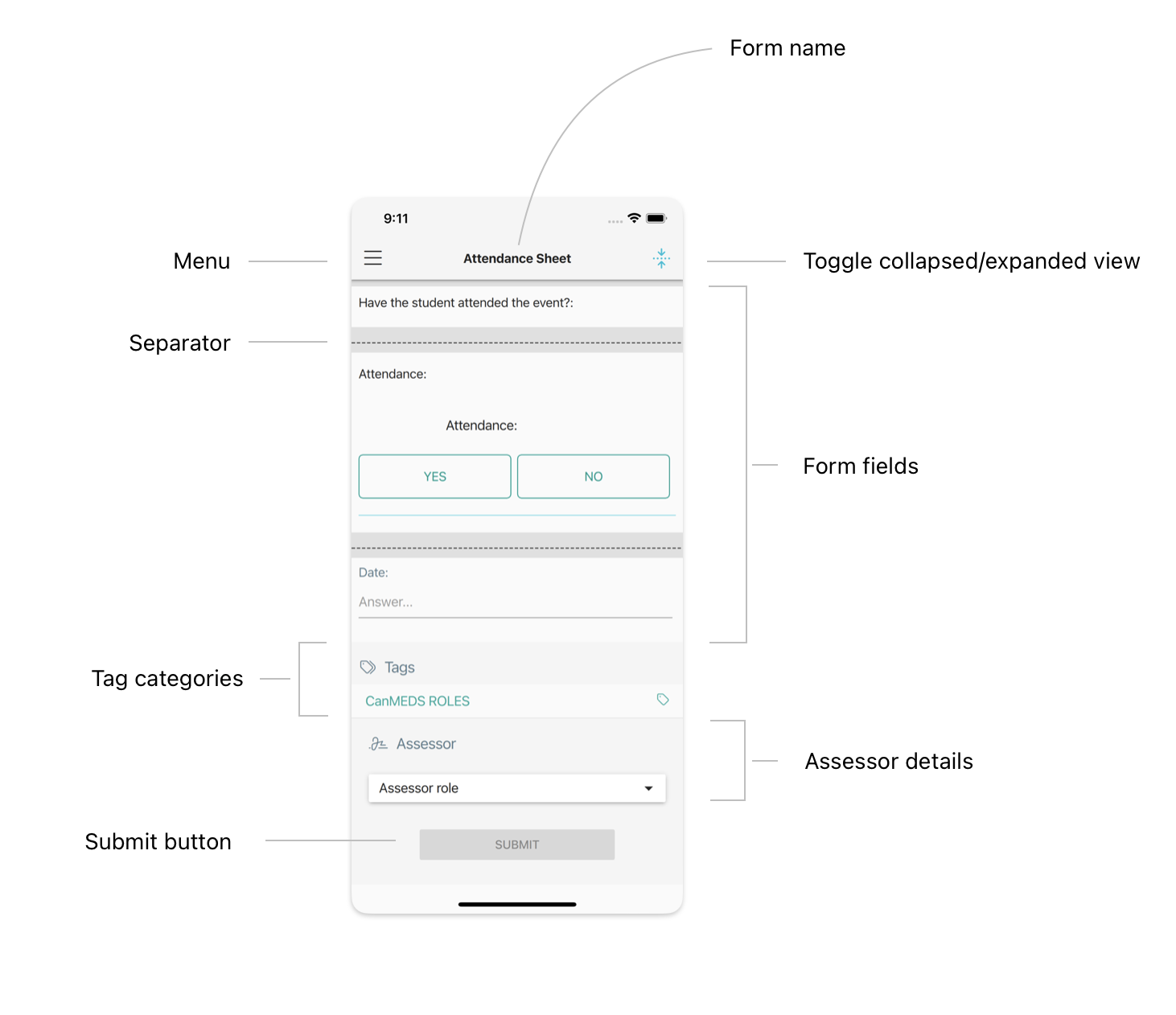Form features
Print
Created by: Daniel Svensson
Modified on: Mon, 23 Jan, 2023 at 8:56 AM
This article describes the various features that are available when filling out a form.
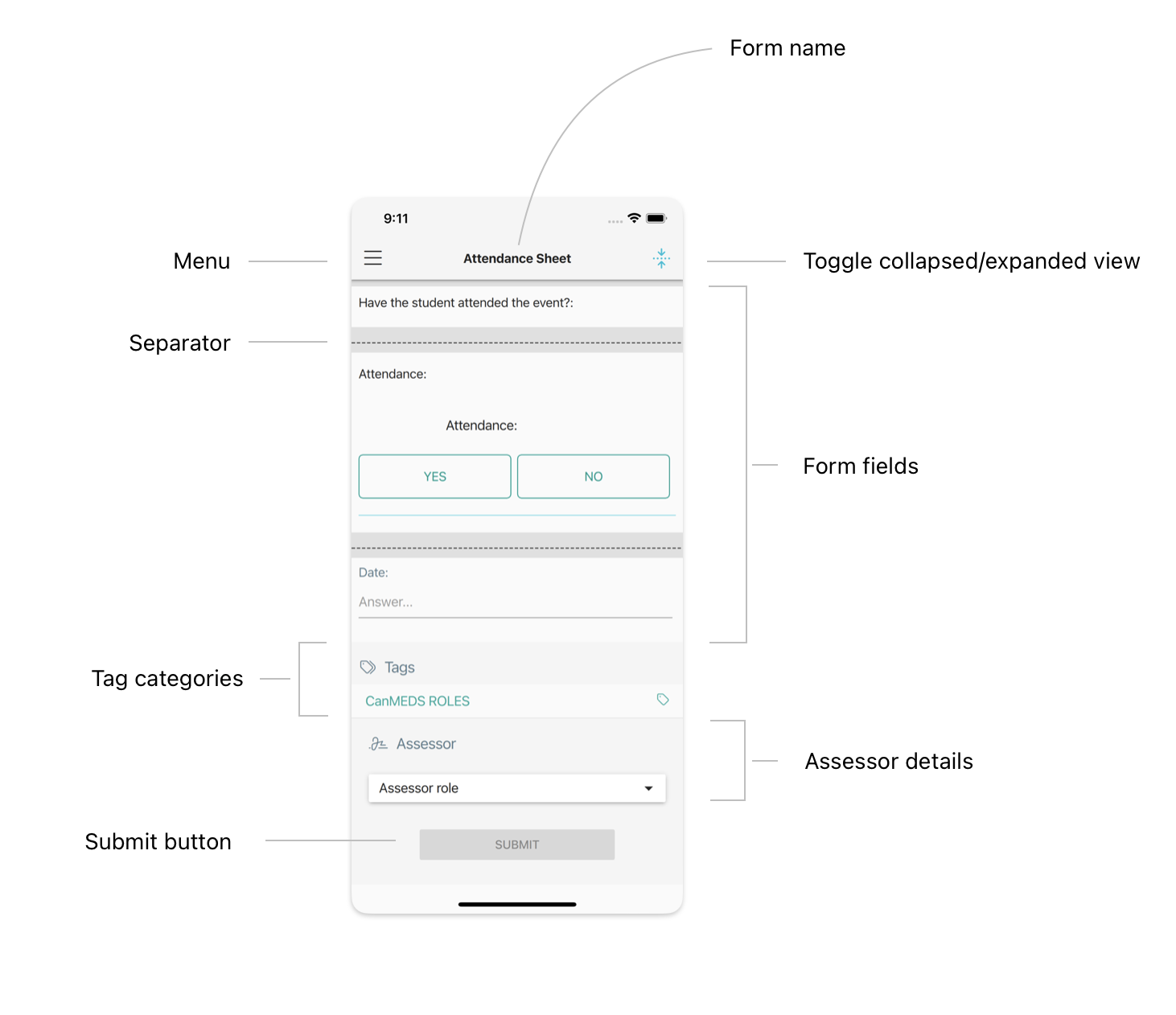
| Menu | All other settings here, this is where you will find the close button.
|
Form name
| The name of the form |
Toggle collapsed / expanded view
| Toggles the view between expanded and collapsed. The collapsed allows more form fields to be visible at one time.
|
| Separator | A dotted line that indicates a new logical section of the form. The areas between the separators are "sections".
|
| Form fields | The fields of the form. A field is either an item to be answered or a text with information.
|
| Tag categories | A list of tag categories, click on a category to see the corresponding available tags.
|
| Assessor details | Choose the role of the assessor, this will prompt a list with saved assessor's emails. A new assessor email can be added.
|
| Submit button | Click on this button to submit the evaluation. The button is only enabled if all required fields and tags have been filled out.
|
Daniel is the author of this solution article.
Did you find it helpful?
Yes
No
Send feedback Sorry we couldn't be helpful. Help us improve this article with your feedback.