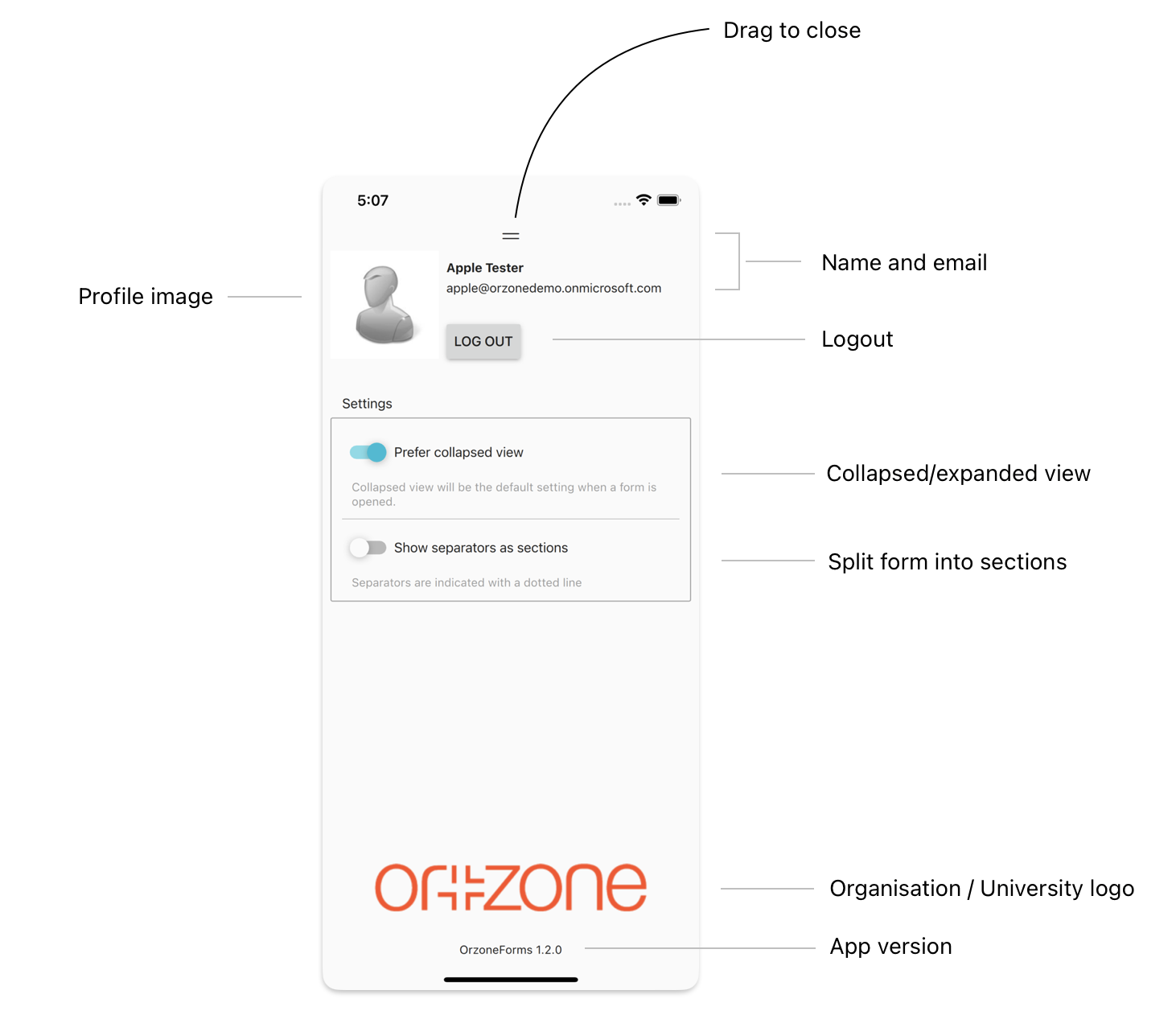Profile and settings
Print
Created by: Daniel Svensson
Modified on: Thu, 19 Jan, 2023 at 2:00 PM
This article describes the profile drawer and the available settings for the app.
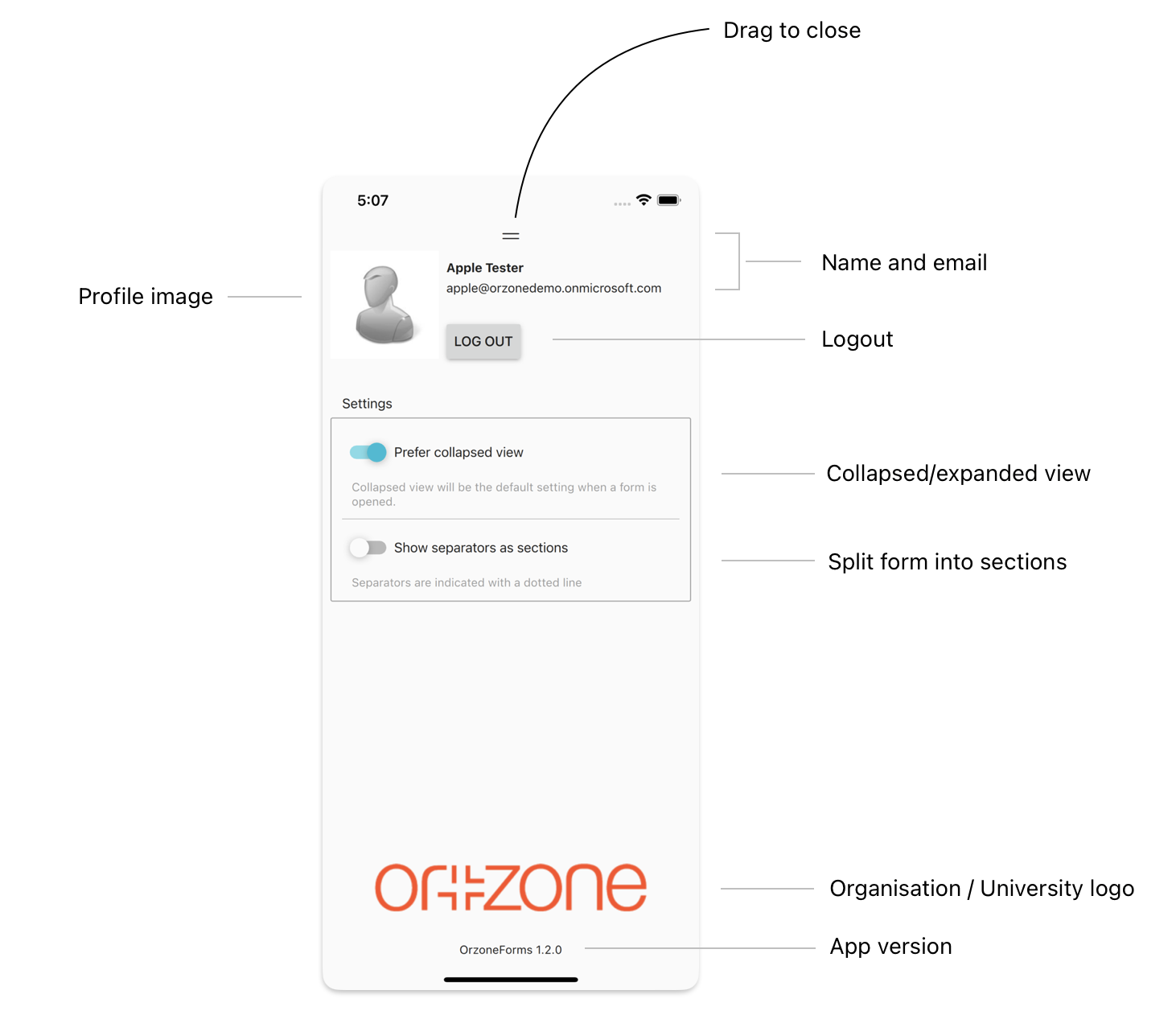
| Profile image | Displays the profile image used in Ortrac.
|
| Drag to close | Drag the drawer downwards to close this menu.
|
| Name and email | Your name and email as presented in Ortrac.
|
| Logout | Click this to logout if you need to login with another account.
|
| Collapsed/Expanded view | This setting determines what your preferred default view for a form is. If you switch this setting on it will open the form in a more condensed view. You can toggle this in the form also, but this setting will determine how the app opens a form by default.
|
| Split form into sections | If the form has separators, switching this setting on will present the items between the separators in different pages or sections. Otherwise all items will be presented in one list with separators represented by dotted lines.
|
| Organisation / University logo | The logo of the university or organisation that you are currently logged into. |
| App version | The version number of the app. |
Daniel is the author of this solution article.
Did you find it helpful?
Yes
No
Send feedback Sorry we couldn't be helpful. Help us improve this article with your feedback.